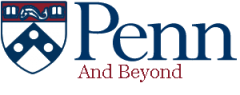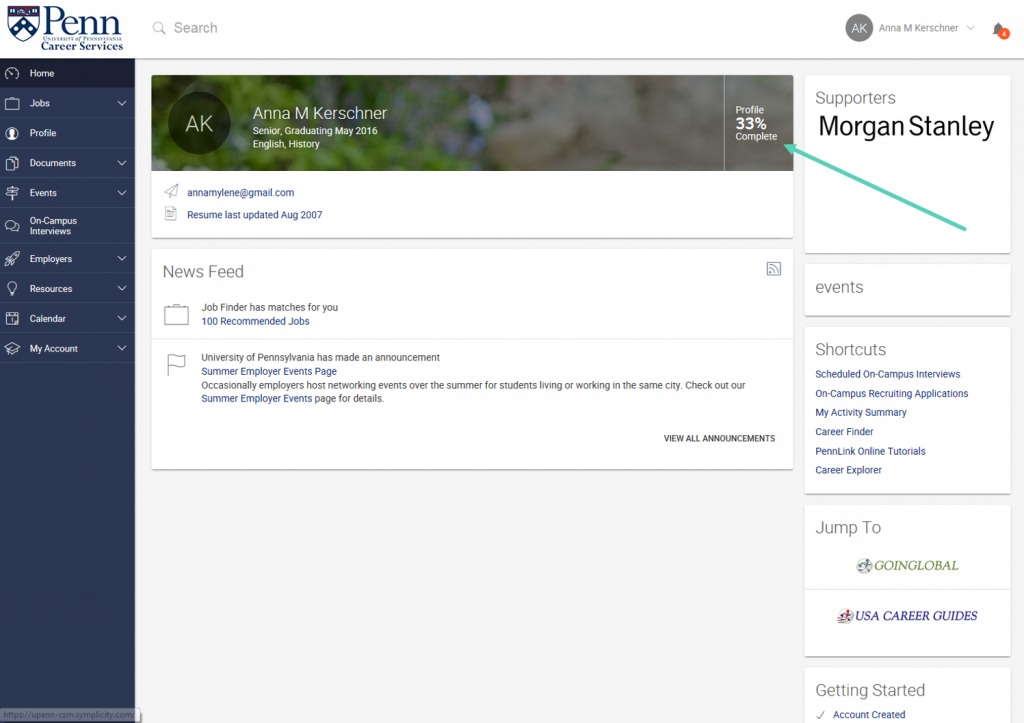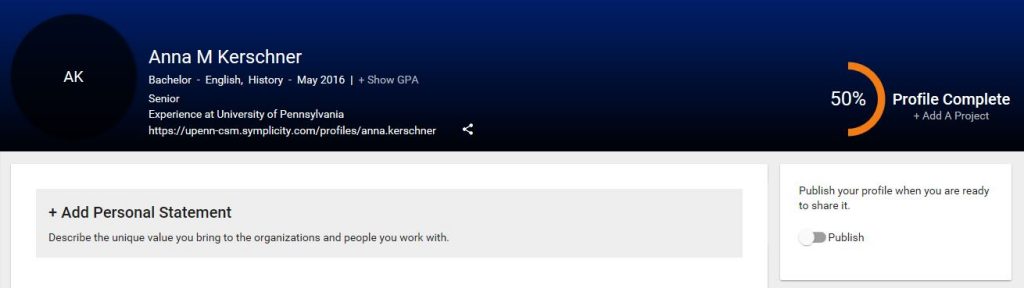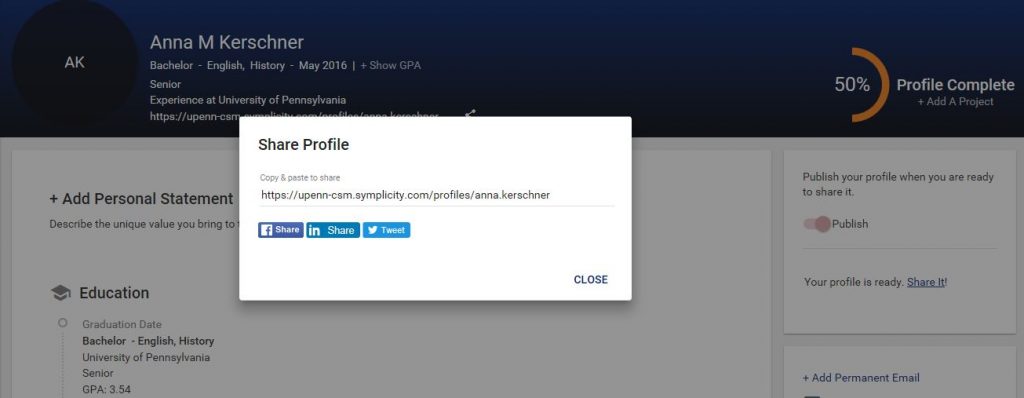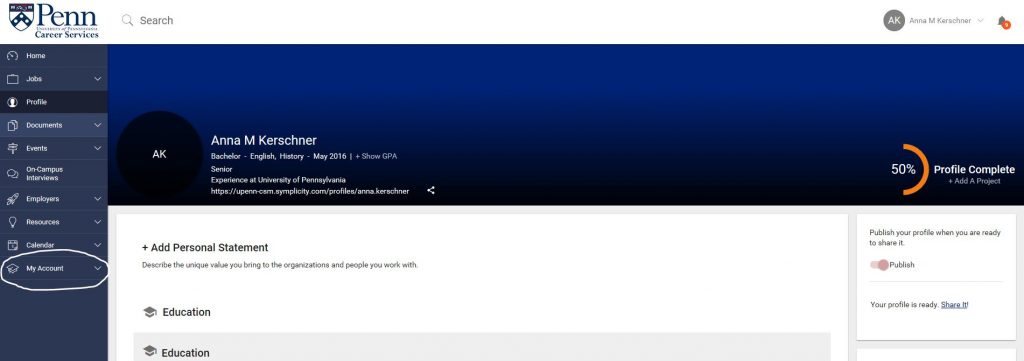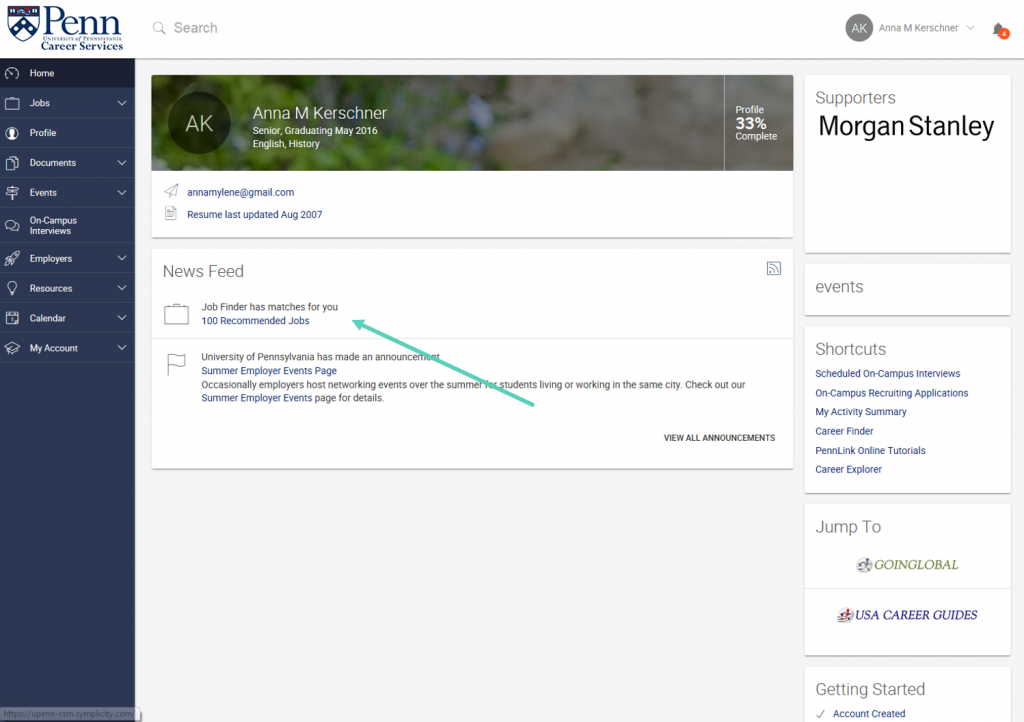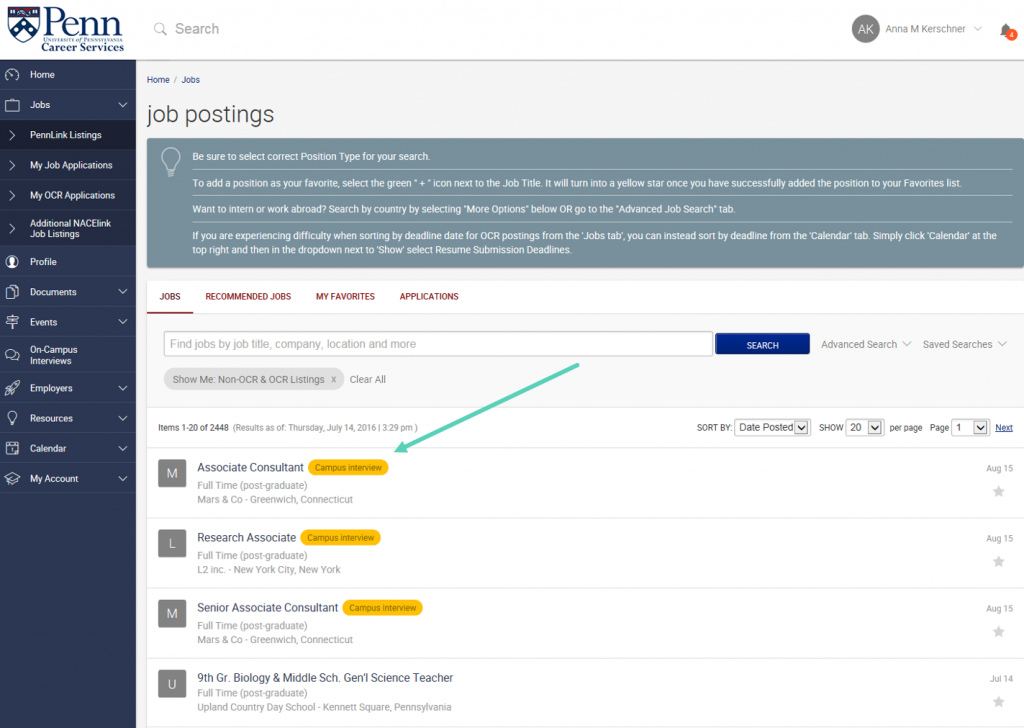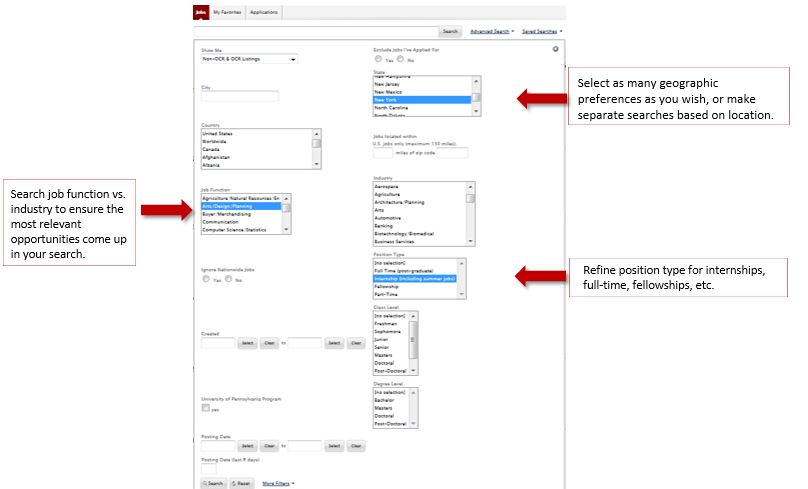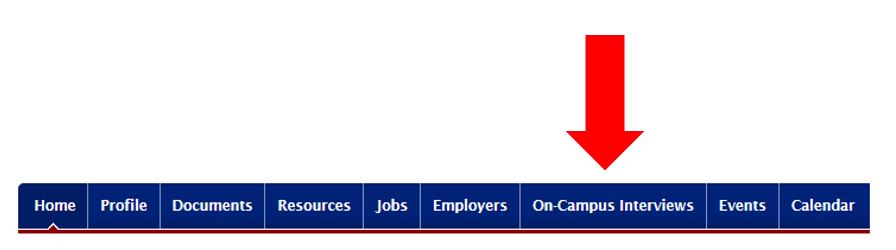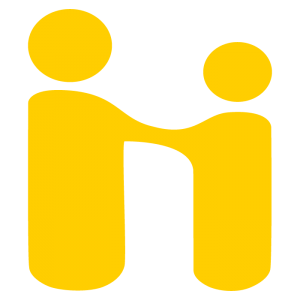 I am delighted to announce that beginning in June, Penn Career Services will be moving to the Handshake platform for job and internship listings, workshops, career fairs, on-campus recruiting and employer presentations. This platform is used by 170 schools (including many of our Ivy Plus peers) and 120,000 employers; it offers many features that we believe will enhance the student user experience, including the ability to make appointments with career advisors using the online scheduling system. We are excited to launch Handshake at Penn, as it is intuitive, well-designed and cutting edge in its approach. We will keep PennLink, our Symplicity system, live through June 30, 2017. After June 30 you will no longer be able to retrieve any information on past applications and interviews, nor will you be able to access your documents.
I am delighted to announce that beginning in June, Penn Career Services will be moving to the Handshake platform for job and internship listings, workshops, career fairs, on-campus recruiting and employer presentations. This platform is used by 170 schools (including many of our Ivy Plus peers) and 120,000 employers; it offers many features that we believe will enhance the student user experience, including the ability to make appointments with career advisors using the online scheduling system. We are excited to launch Handshake at Penn, as it is intuitive, well-designed and cutting edge in its approach. We will keep PennLink, our Symplicity system, live through June 30, 2017. After June 30 you will no longer be able to retrieve any information on past applications and interviews, nor will you be able to access your documents.
We will be following up by email in late May with information on how to join and use Handshake. Since both platforms will be live during June, you can download resumes or cover letters from PennLink and upload them to Handshake if you wish. If, however, you will be busy in June, or traveling without good internet access, you should download your documents now. They will not be available after June 30.
For now, full-time jobs and internships are still being posted on PennLink. Many employers are advertising interesting opportunities, so please continue to check PennLink regularly. And it goes without saying that our office will be open all summer, and we are here to assist you today and in the coming months. Please let us know if you have any questions.
Best wishes for the end of the semester.
Patricia Rose
Director, Career Services